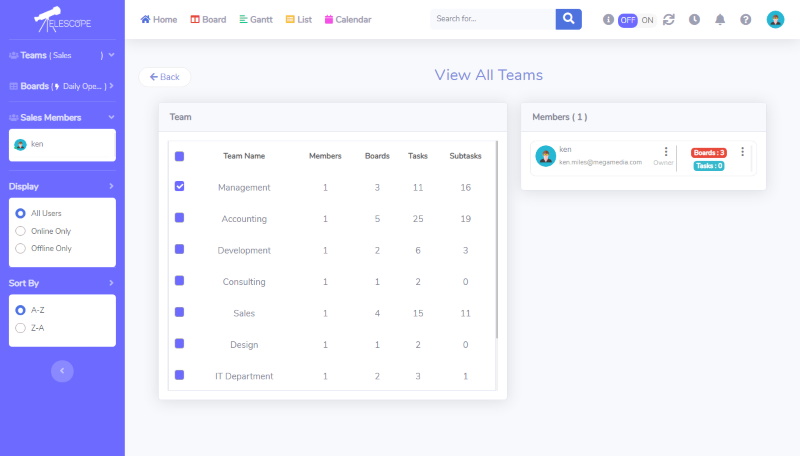How Can We Help?
Viewing All Teams(page)
All teams and details are displayed for the account.
- Select one or multiple teams on the left menu to view their associated members on the right.
- In the right-side window, selecting the three “dots” to the right of a given team member’s(user) name will generate a popup of that member’s account activity.
- Here, you can perform the following(Admin+ only):
- View Recent Activity of this user’s work in Telescope
- View Associated Teams for this user
- View Assigned Tasks not completed by this user
- View and download(.xls) the user’s Time Log
- The far right column in the ride-side menu displays the number of open tasks and the number of boards containing those tasks for that member(user).
- Selecting the three “dots” will generate a popup of ALL remaining items(work not yet completed) for that user, their location(board, column, task or subtask) and their due date/time. Items due soonest are at the top.