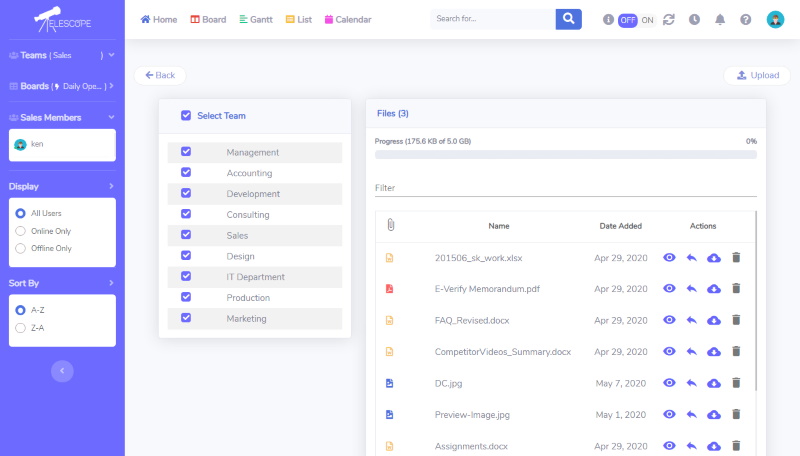How Can We Help?
Viewing All Files(page)
All files and details are displayed for the selected team(s).
- The total file storage capacity and usage is displayed.
- Select the “eye” icon to view a given file.
- Selecting the arrow icon generates a popup of global team members to share that file with. The team member(s) will receive a notification at the top-right “bell”.
- Select the “cloud” icon to download a given file.
- Select the “trashcan” icon to PERMANENTLY DELETE THE FILE. A confirmation window will appear before this can be done.
- Select the “Upload” button at the top-right to upload a new file to the directory.
- You can also upload a file directly to a task from any Task Window(more info in the Info Box in Boards).